Daitsu LCD 32 User Manual
Browse online or download User Manual for LCD TVs Daitsu LCD 32. Daitsu LCD 32 User's Manual
- Page / 40
- Table of contents
- TROUBLESHOOTING
- BOOKMARKS
- LCD Display & TV 1
- AVERTISSEMENT 2
- Important Safety Instructions 3
- Table of Contents 5
- Unpacking your TV 6
- Viewing the Control Panels 7
- Remote Control 10
- Rear of the TV 11
- Connecting to the SCART Input 12
- DVD/DTV STB 13
- Video Cable 13
- Audio Cable 13
- DVI Cable 13
- Connecting the Headphones 14
- Selecting your Language 15
- Storing Channels in Memory 16
- Customizing the Picture 19
- Customizing the Sound 20
- Setting the Date & Time 21
- COMPONENT1 1080i 22
- PC SET UP 23
- Favourite channel function 24
- Changing the PIP Position 25
- Display a Still Image 26
- Changing the Picture Size 27
- Noise & OSD Setting 28
- Teletext Functions 28
- Connecting to the PC (DVI) 30
- Setting the PC Software 31
- Standard Display Mode 32
- Pin Configuration 33
- Troubleshooting 34
- Specifications 36
Summary of Contents
LCD Display & TVOperating Instructions
10Remote ControlPower On/Off Button Numeric ButtonsOne/Two-Digit Channel SelectionFavorite Channel Selection (See page 24)Picture Still (See page 26)
11ENGLISHInserting Batteries in the Remote ControlConnecting an Antenna or CableYou must insert or replace the batteries in the remote control when yo
12Connecting to the RCA or S-Video Input ( Side AV2 )Connecting to the SCART Input(A) For RCA Input1. Connect the RCA cable to the input jacks (video+
13ENGLISHConnecting to a DVD or DTV Set-Top Box INPUT (RCA or DVI)1. Connect the video cables to the Y, Pb, Pr input jacks (COMPONENT1 or 2) on the TV
14Connecting the HeadphonesYou can connect a set of headphones to your TV if you wish to watch a program withoutdisturbing the other people.1. Plug a
PREVIOUSEXITADJUSTSELECT15ENGLISHConnecting the Power Cord and Switching the TV On / Off1Make sure all the necessary connections have been made. 2Pre
16Storing Channels in MemoryPress the MENU( ) button.Press the (¥) button to select CHANNEL group and pressthe OK button.Press the () button t
PREVIOUSEXITADJUSTSELECT17ENGLISHStoring Channels in MemoryPress the () button to select EDIT / MANUAL. then press the OK or () button. The EDIT me
18Storing Channels in MemoryCHANNELPREVIOUSEXITADJUSTSELECTCOLOUR SYSTEMAUTO PROGRAMEDIT / MANUALFAVOURITE SETTINGCHILD LOCKSET ID NO.0000PREVIOUSEXIT
19ENGLISHCustomizing the PicturePress the MENU( ) button.Press the (¥) button to select PICTURE group and pressthe OK button.Press the () butt
LCD TVA Wide Array of Screen SettingsYou can choose different screen settings depending on the type of program you arewatching or the surrounding cond
Press the MENU( ) button.Press the (¥) button to select SOUND group and pressthe OK button.Press the () button to select STEREO / I .II then p
21ENGLISHTIMEPREVIOUSEXITADJUSTSELECTTIMEON TIMEOFF TIMESLEEP TIMERON TIME VOL.ON TIME CH00:AM00 OFF00:AM00 OFF12:AM300000TIMEPREVIOUSEXITADJUSTSELECT
223D SOUND functionPress the ( ) button to select one of 3D SOUND modes.When you listen to stereo sound, please select ON or OFF mode.You can en
Press the MENU( ) button.Press the (¥) button to select SET UP group and press theOK button.Press the ()button to select PC SET UP then press
PC SET UP24This function does not work in DVI-Digital mode.Press the MENU( ) button.Press the (¥) button to select SET UP group and press theOK
25ENGLISHDisplay the Picture in Picture ( PIP )Press the PIP( ) button. There are 2 modes of PIP window : SMALL, LARGEWhenever you press this but
26Display the Picture in Picture ( PIP )Changing the PIP SizePress the ( ) button on the remote control. The PIP will change among 2 differen
27Changing the Picture SizeENGLISHSetup your Auto AspectSET UPPREVIOUSEXITADJUSTSELECTPIPLANGUAGE4: 3 AUTO ASPECTDIGITAL VNRAPPEARANCEBLUE BACKPC SET
Noise & OSD SettingTeletext Functions28The Teletext page of most TV channels provide information such as TV programmetimes, News bulletins, Weathe
Displaying the Teletext Information29ENGLISHSelect the channel providing the teletext service using the( ) or ( ) button.Press the TEXT
3ENGLISHImportant Safety InstructionsThe unit should not be placed in a built-in installation such asa book-case, limited space rack unless proper ven
30Connecting to the PC (DVI)Turn the PC on.Press the PC or ( ) button on the remote control to select the PC.Set up the PC software. (See page
31ENGLISHSetting the PC SoftwareFirst, click on Settings on the Windows Start menu and click on "Control Panel".Double click on the Display
Standard Display Mode32If the signal from the system equals the standard signal mode, the screen will adjust automatically.If the signal from the syst
ENGLISHPin Configuration33Pin Signal AssignmentPin Signal Assignment1 T.M.D.S Data2-2 T.M.D.S Data2+3 T.M.D.S Data2/4 Shield4
34TroubleshootingNo picture or sound.Screen is black.Picture is OK butthere is no sound.Poor sound quality.No image on aspecific channel.Image is not
35ENGLISHTroubleshootingFor Monitor"No signal" message"Out of range"messagePicture rolls downvertically.A shadowed areaappears on
☛☛ Design and specifications are subject to change without notice.SizeDisplay SizePixel PitchPixel NumberTypeBrightnessContrast RatioViewing
37ENGLISHSpecifications☛☛ Design and specifications are subject to change without notice.SizeDisplay SizePixel PitchPixel NumberTypeBrightne
39ENGLISHMemo
4Important Safety InstructionsDo not use or store inflammable substances near the unit- This may cause an explosion or fire.Place the antenna away fro
P/N :
5ENGLISHENGLISHTable of ContentsImportant Safety Instructions ... 3Unpacking your TV ...
6Unpacking your TVAccessoriesRemote Control & Batteries (AAA x 2)Please make sure the following items are included with your TV set.If any items a
7ENGLISHViewing the Control PanelsFront ViewRight SideIndicatorRedGreenStatusStand-byPower onPower Indicator Status12345Volume adjustment Channel sele
8Viewing the Control PanelsFront ViewBottom SideIndicatorRedGreenStatusStand-byPower onPower Indicator Status123465MENU selection Input TV/AV selectio
9ENGLISHRear ViewHeadphone JackAV2 VIDEO Input AV2 AUDIO Input AV2 S-VIDEO Input 1234Right Side1324Viewing the Control PanelsBottom Side7 8651 2 3 4 9
More documents for LCD TVs Daitsu LCD 32
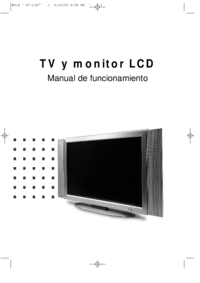


 (48 pages)
(48 pages) (44 pages)
(44 pages)







Comments to this Manuals